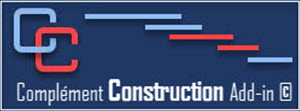IMPORTING TASKS INTO MS PROJECT
When the list of shop drawings has been created in Excel, save the shop drawings excel file (.xls) then close Excel software and open or return to your schedule in Ms Project.
Place the cursor on the task above which you want to see all procurement tasks. (Often the summary tasks of your Construction work (Site work))
Under the Construction tab, in the Workshop drawings group, click on the Import drawings button
The Construction add-in will verify if your cursor is placed on the good task. Remember, Project will insert a new task above the one you have selected.
If so, then click Yes.
The window allows you to choose the Excel file, to indicate the approval deadlines, notice periods, and to choose the predecessor to the award of subcontracts:
Depending on the number of drawings involved, this operation may take a few seconds to a few minutes.
This window will show you at which drawing the importation tool is creating
When the operation is complete, you are offered to link the manufacturing tasks to the construction/manufacturing tasks.
You can perform this action immediately or return to it later.
You can also do it partially and come back to complete it later.
However, the date values that appear in the shop drawing view will have no calculated value until all the links are completed.