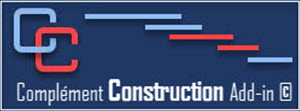With the Construction add-in, you can easily integrate all required shop drawings, sheets, and samples into your schedule.
These are more important to add to your schedule because often they are the ones that can have manufacturing or delivery times and consultant approvals that are longer than expected.
You must integrate them when you have completed your Construction section and have assigned your resources because with the Construction add-in we use your resources to establish a pre-established list for specialized subcontractors (SC and SU group of the resource table) and for your consultants (CO group of the resource sheet).
It will be necessary to follow the steps indicated below.
- You must first create your Excel Workbook. In the Construction tab, start by clicking on the Create Excel Workbook button
- Enter the Shop Drawings in the Excel file created previously. See the Create Excel Workbook button
for information
- Import the Workshop Drawings Excel file into the schedule, use the Import drawings button
from the Workshop Drawings group of the Construction add-in.
- Here you can link the manufacturing/delivery tasks with a construction task. You can do it right now when you have finished the importation or to do it later with the Link to Construction button
in the Shop Drawings Group of the Construction tab.
The Construction add-in created for you a display to follow your shop drawings more easily, you can display this view with the View buttonof the Shop Drawings group of the Construction tab or by going directly to the Shop drawings View.