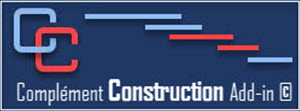With the Construction add-in, we have made it easier for you to Update the project using the tool within the Update Schedule Group.
We recommend doing this at a minimum weekly to reduce the time spent doing it.
On the Construction tab, in the Update group, use the Record Progress button .
In the view you can easily do the Update because the table used looks the same as your Site Report.
Enter data in the field Started on and Terminated on (actual start and actual finish) of each necessary tasks
Enter the Projected start and end dates in the Expected Start and Expected Finish fields.
When you are finished, please save the file with the Save Update button .
The Construction Add-in will create a directory and save the files with the Update date specified.
With the Construction add-in, we have made it easier for you to Update the project using the tool within the Update Schedule Group.
We recommend doing this at a minimum weekly to reduce the time spent doing it.
On the Construction tab, in the Update group, use the Record Progress button .
In the view you can easily do the Update because the table used looks the same as your Site Report.
Enter data in the field Started on and Terminated on (actual start and actual finish) of each necessary tasks
Enter the Projected start and end dates in the Expected Start and Expected Finish fields.
When you are finished, please save the file with the Save Update button .
The Construction Add-in will create a directory and save the files with the Update date specified.