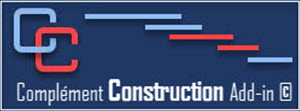- Details
- Hits: 233
To allow you to facilitate project monitoring, several tools of the Construction add-in have been programmed.
During the follow-up you will be able to:
- Details
- Hits: 178
Now that our Baseline schedule is complete, we will want to send it to all the stakeholders concerned.
- When giving your subcontracts, you can use the Subcontract's award view.
You must enter the relevant information to the subcontractors as well as their email address. This will allow you to transmit for each subcontractor only the tasks of their specialty by using the Send button under Construction tab in the Monitoring Group.
The email that will be sent will look like this:
The pdf document sent will look like the document below:
You can use the Sub Contractors view to enter the breakdown of costs into the schedule according to your construction tasks.
You can send the owner/client as well as the consultants a copy that will not have the costs or notes that you do not want to communicate.
The file will be created with the Owner button , it will be read-only with a password to prevent modifying the file sent and saving it under the same name.
The saved file will be in the same directory as your file but with the name Owner at the end for example: Baseline_Schedule_Owner.mpp
- Details
- Hits: 187
Now that the baseline schedule is complete, save the baseline schedule which will allow you to keep it and compare jobs when tracking and updating.
The data will be kept in the Baseline Start and Baseline End and Baseline Duration fields, as well as Baseline Work and Baseline Cost if you have specified them.
Please note, Ms Project does not keep the reference links.
You may watch our youtube video:
You can also adjust the formatting to see:
The critical path
You may watch ou youtube vidéo:
Format the Gantt chart timescale
Format Gantt chart bars and texts
Add a company logo, etc.
- Details
- Hits: 185
Now that our baseline schedule is complete and conforms to the task level and the links allowing the calculation, it also as to respect the contractual requirement.
Adjusting the project duration
You will have to adjust the project duration often according to the baseline schedule whether it shows a short, ideal, or longer than anticipated duration.
You can use the Track end date button of the Analysis tool group in the Construction tab to see how your adjustments impact the baseline schedule.
Here are the steps to adjust the duration of a project.
- Check critical constraint.
- Adjust task duration of the critical procurement tasks
- Adjust project execution logic
- Adjust the duration of the critical tasks
Adjust the costs or the risks
You will also have to execute the project within the contractual deadline at the best cost possible.
Here we will be able beyond the logical or ideal, to report some works, move them forward to allow for example not being in winter conditions which bring more cost and a longer duration to execute the task. For instance, the masonry can be done after the building envelope but if we fall under winter conditions it will then be better to wait for spring, we then add a winter constraint which will apply as a predecessor to the masonry task.
- Details
- Hits: 171
With the Construction add-in, you have the Check schedule button in the Analysis group which allows you to check several errors at once that could compromise the compliance of a schedule.
It will remain to verify that the sequence of construction is logical. There is a few ways to do this that we will be showing into the Project Schedule Training course.