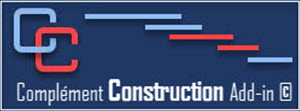- Details
- Hits: 169
When you click on the drop-down menu in the Help group, you access 3 sub-menus.
- The Help on line submenu takes you to the add-in's online help website. You are HERE!
- The Tips and Advice sub-menu takes you to our tutorial videos on Ms Project on our website.
- The About submenu allows you to see which version of the Construction add-in you are using and under which version of the add-in your schedule was created.
- Details
- Hits: 200
Used to define the default values for certain parameters as well as certain custom fields.
You can customize your company information, add a logo for pdf mailings, Company name, address, and templates directory.
The account and the text of the email for sending schedules to subcontractors and reminders to submit shop drawings:
Change the default abbreviations of the add-in to those of your choice for Technical Questions and Change Notices. This will modify the title of the buttons as well as the name of the displays to allow their follow-up.
The delay to turn on the indicators - yellow light in the displays that use them.
- Details
- Hits: 214
Allows you to reset a schedule to allow you to use the construction tab when the file was not made with the Construction add-in or it is a previous version of the add-in or you have modified views, tables, filters, fields.
When you click on the button, every tables, filters, fields, views, groups that are used by the Construction add-in will be reset to their original forms.
The following window will appear if the operation is successful. Click OK to continue.
- Details
- Hits: 192
This button allows you to perform a complete recalculation of the calculated dates in the display view of the shop drawings when modifications have been made in an abnormal way.
- Details
- Hits: 420
Allows transforming an estimated file made with the Uniformat method on Excel into tasks in Ms Project including the detailed costs.
You need to have an Excel Files which contains the information
This window will appear to assign the correct column in excel to the one needed in Project.