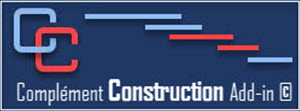- Details
- Hits: 166
This button allows you to display a site report that you can print to send to your superintendent.
It works like the Short Term Planning button by asking you how long you want according to the status date:
This report will then be used to update your schedule. You can print it in pdf format.
- Details
- Hits: 222
This button allows you to display a short-term schedule.
You can choose to display all the tasks for the number of weeks you want before and after a date you choose.
This planning will only include construction and manufacturing/delivery tasks.
- Details
- Hits: 168
This button will allow you to send the schedule by email to the subcontractor concerned.
You must have Microsoft Outlook with an account configured to be able to use this feature.
You must have registered an email account for the various resources.
The following window will appear to allow you to select to who you would like to send the schedule.
The following window will indicate the transmission to the subcontractors concerned and click on OK
This window will appear. Click OK
A final window will appear to notify you which subcontractors have been notified. Click OK
- Details
- Hits: 184
These features allow you when your baseline is finished to easily carry out follow-up operations.
You can send to your subcontractors their specific tasks with the Send button
You can produce easily short Term Planning and site reports
for your superintendent.
You can incorporate Technical Questions that arise and see their impact quickly on your project.
You can incorporate Change Orders has easily.
You can save a consultant and owner copy in read-only with password mode.
- Details
- Hits: 176
If during the follow-up of the shop drawings, a drawing needs to be resubmitted, select it and click on the Revised drawing button to create a new drawing with the note rev.1, 2 or 3 as appropriate.
Fill in the required information.
Click on OK.
If the sum of both preparation and approval is delaying the project, the construction add-in will warn you.
If you say Yes, you will be able to chance the duration of the preparation or approval.
If you say No, the revised shop drawing task will be added with the link to the construction task that will cause a delay to your project.
Links to the construction task(s) in the schedule are automatically created using those in the original drawing.
In the Shop Drawings view you will have a revised drawing below the original drawing that was rejected.