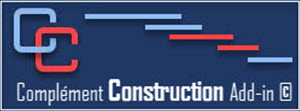- Details
- Hits: 279
This button creates an Excel sheet that will contain all the information required to establish a list of workshop drawings.
Normally, the sheet will be saved in the same directory as your schedule.
If you already have the list of drawings on an Excel sheet, you will need to copy this list to this new sheet.
You must then open the Excel software and open the file saved by our Construction Add-in.
Go to column A You must complete each column:
Excel Column title |
Description |
| specification Group | Mandatory |
| Drawing(s) number(s) |
Optional
|
|
Name |
Mandatory
|
|
Shop Drawings |
If required:
|
| Samples |
If required:
|
| Spec sheets |
If required:
|
| Sub Contractor |
Mandatory
|
| Preparation duration in working days |
Mandatory
|
|
To be approved by |
Mandatory
|
|
Delivery time in working days |
Mandatory
|
N.B. Do not leave empty lines; the procedure considers that the list of drawings is complete at the first empty line it encounters.
The Excel table should look like the image below.
- Details
- Hits: 277
These buttons will allow you to easily integrate the Shop Drawings required for a construction project as well as to link them with the construction tasks.
This will be used to allow you to track shop drawings with the display of Shop Drawings (view button).
It will allow you to add one or more new shop drawings, delete a drawing not required or manage the revision of drawings that are refused.
Before you can use this group, you must build the schedule without procurement tasks by registering the necessary stakeholders (resources) for the project.
Make sure that the list of resources contains all the project resources: subcontractors (specialized contractors and suppliers), consultants (architect, structural engineer, mechanical engineer, etc.), the owner, the general contractor required for the project.
This list is often part of company standards and can be imported from one project to another. It will be created automatically when creating a new project with the Construction add-in or you can add it using the Resources button in the Tools group.
The Create Excel Workbook button will create an Excel workbook with all the registered resources in the Project file in a format that will allow the Construction add-in to import easily.
The Import drawings button will import the Excel file created previously. The Construction add-in will create all the tasks necessary for the procurement section.
The Link to Construction button will make it easier for you to make the links between contract awards that are not associated with shop drawings and manufacturing/delivery to construction tasks. It will also let you make links between Material Delivery/manufacturing and Construction tasks.
The View button quickly shows the Shop Drawings view enabling you to easily track all the necessary steps for managing shop drawings.
The New drawing button allows you to add an additional drawing by creating in Microsoft Project (Plan 3) the preparation, approval, and manufacturing tasks as well as by linking the latter to the necessary construction tasks.
The Delete drawing button allows you to delete a drawing as well as the associated tasks chains, which means preparation, approval, and manufacture/delivery tasks chain.
The Revised drawing button allows to create a revised task with its approval and linked it to the planned delivery by the first chain of this drawing.
- Details
- Hits: 40750
Welcome!
This © P&D Construction Add-in was specifically created for the construction industry with the use of Microsoft Project software.
It is designed to help you facilitate, accelerate and optimize schedule creation with Microsoft Project software (Plan 3)
It has been tested with Windows 10 and Project Professional 2016 and higher (Plan 3) 32 bit and 64 bit version, if your versions are different (Standard for example), it is possible that it will not work.
Installing the Construction add-in added a Construction tab to the Ms Project ribbon which contains the following groups:
If you encounter problems (bugs)when using it, you may contact us at this email: